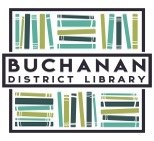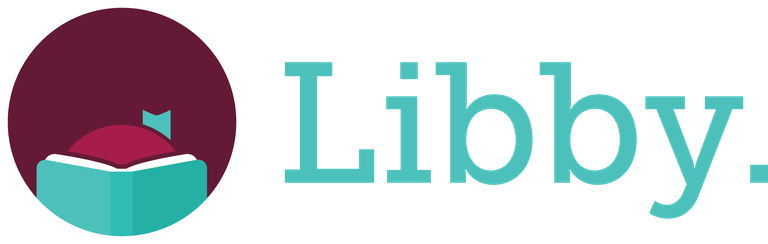
What is Libby?
The Southwest Michigan Digital Library is a collaborative effort of southwest Michigan's libraries to share our resources for the benefit of our collective library cardholders. Libby is the free app used to borrow eBooks, digital audiobooks, and magazines from the Southwest Michigan Digital Library. You can stream titles with Wi-Fi or mobile data, or download them for offline use and read anytime, anywhere. All you need to get started is a library card. Libby is completely free. The Libby app is free to install, and all the digital content from your library is free to borrow with a valid library card.
How do I sign up?
Download the Libby app on your mobile device or go here to get started. Search for Buchanan or enable your location and choose Buchanan District Library. Log in with your 14 digit library card number with no spaces. Your pin is your 10 digit phone number.
How do I borrow items?
Once you log into the Libby app or the Southwest Michigan Digital Library website, you can browse the different collections, or search for a title, author, or key word. To see more information about or to borrow/check out the title, tap or click on it. Once it loads, tap or click the "Borrow" button. A box will pop up letting you know the checkout period and confirming you want to borrow it. Click or tap "Borrow." You can now play or read your title! To find your current checkouts, tap or click the stack of books icon to go to your bookshelf.
Can I borrow as many items as I want?
Our subscription with Libby allows you to check out 7 items at a time. To check out more items, return your completed items early. Note- If you have something on reserve, you must have an open checkout slot available in order for your reserve to checkout to you. If you already have 7 items checked out, your reserve will skip over you to the next person. Be sure to keep a slot open for those reserves!
How long can I keep items, and how are they returned?
Most items will checkout for 14 days. When you borrow an item, it will tell you how long the checkout period is. You can also see how much time you have remaining from your bookshelf. Returns are managed automatically by Libby; you don't need to do anything! You can return an item early if you are at your checkout limit and want to checkout more items or have space for a reserve.
Do I need an internet connection or can I download my borrowed titles for use offline?
You'll need an internet connection to browse, search for, and borrow titles. On a computer you are only able to stream content and cannot access your titles offline. In the Libby mobile app, with the default settings, all loans are downloaded for offline use when you have a Wi-Fi connection. You can find all of your loans on your bookshelf. Loans that have been downloaded have a card-and-checkmark icon next to them and are available for offline use. Loans with a cloud icon have not been downloaded and need an internet connection to read/listen. You can tap the cloud icon to manually download the loan.
How do I request a title that our library doesn't have?
When searching in Libby, you may discover titles that aren't in the library's collection. These titles will have a Notify Me button (instead of Borrow or Place Hold). Selecting Notify Me sets up a smart tag in Libby that will alert you if your library purchases the title. The library also uses these tags as purchase requests when deciding which new titles to add. It doesn't guarantee the library will purchase your request, but it doesn't hurt to ask. Go here for more info on how to use Notify Me tags.
I get an error message when trying to log in. Help!
First double check that you typed the right library card number and phone number, using no spaces or dashes. If that doesn't fix it, your account may have expired and just needs updating. You can call us to verify your information and expiration date, or Log into your account on the library's catalog and go to "My Account" to check it for yourself. If all your information is correct and it's still not working, you may have set a password at some point when using the library's catalog. This confuses our external services (myLIBRO, Libby, hoopla, etc) as to what your PIN is. You can either call us at 269-695-3681 to reset it for you, or you can reset it yourself. Log into your account on the library's catalog and go to "My Account." Under the "Account Info" tab, you should see "Secure Password." Click "update your password," and change it back to your phone number. Libby should then let you log in with your phone number as your PIN.
Need more information?
Below is an instructional video on getting started with Libby. You also can bring your device into the library, or check out Libby's help pages.