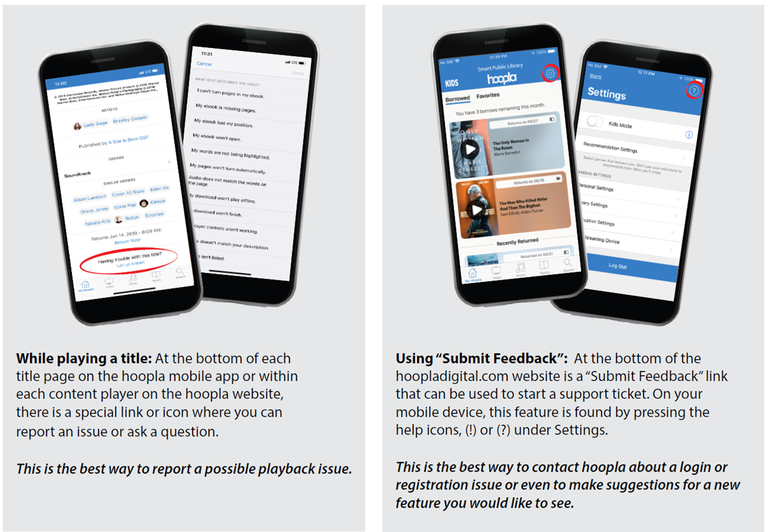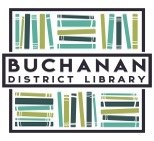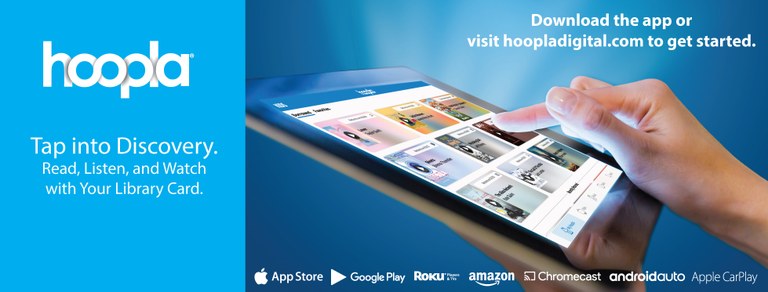
What is hoopla?
Hoopla Digital is a service that provides online and mobile access to eBooks, audiobooks, comics, music, movies, and TV. The hoopla digital collection includes popular entertainment and educational content, such as hit TV series, newly released music, bestselling audiobooks and eBooks, and much more. With hoopla and a valid library card, you can instantly borrow, stream, and download dynamic content for free!
Unlike Libby, hoopla is a cost-per-circulation service, which means that the library pays for each item checked out so you can have it instantly- no waiting or reserve lists! Checkouts are limited to 5 per month, so choose your items wisely! Checkout limit resets on the first of each month.
How do I sign up?
Download the hoopla app on your mobile device or go here to get started. Search for Buchanan or enable your location and choose Buchanan District Library. Log in with your 14 digit library card number with no spaces. Your pin is your 10 digit phone number. You will need to set up an account with an email address and password.
How do I borrow items?
Once you create an account and log into the hoopla website or set up the hoopla app, you can browse the different collections for titles. To see more information about or to borrow/check out the title, tap or click on it. Once it loads, tap or click the blue "Borrow" button. A box will pop up letting you know the checkout period and confirming you want to borrow it. Click or tap "Borrow Title." You can now play or read your title! To find your current checkouts, tap or click the "My hoopla" tab.
Can I borrow as many items as I want?
Our subscription with hoopla allows you to borrow up to 5 items per month. That number will reset at the beginning of each calendar month. Choose your checkouts wisely!
How long can I keep items, and how are they returned?
Most movies and TV episodes are available for 72 hours (3 days) from the time you borrow the title. Some publishers limit the borrow time to 48 hours (2 days). Most music albums are available for 7 days from the time you borrow the title. Most audiobooks, comics, and eBooks are available for 21 days from the time you borrow the title. When you borrow an item, it will tell you how long the checkout period is. You can also see how much time you have remaining from the "My hoopla" tab. Returns are managed automatically by hoopla; you don't need to do anything! You can return an item early, but it will not give you more checkouts for that month.
Do I need an internet connection or can I download my borrowed titles for use offline?
You'll need an internet connection to browse, search for, and borrow titles. On a computer you are only able to stream content and cannot access your titles offline. On a mobile device, you stream by default but have the option to download your titles for offline access. EBooks will most likely automatically download upon checking them out. To download other titles, tap on your title. Under the blue "Play" (or "Read') button, there's a button that says "Tap here to download." You may have to give hoopla permission to access your files in order to download it.
I get a message that says "Sorry, it appears that something is wrong with your library card or PIN. Please double check your info and if you still have issues contact your local library at 269-695-3681 for support.” Help!
First double check that you typed the right library card number and phone number, using no spaces or dashes. If that doesn't fix it, you may have set a password at some point when using the library's catalog. This confuses our external services (myLIBRO, Libby, hoopla, etc) as to what your PIN is. You can either call us at 269-695-3681 to reset it for you, or you can reset it yourself. Log into your account on the library's catalog and go to "My Account." Under the "Account Info" tab, you should see "Secure Password." Click "update your password," and change it back to your phone number. Hoopla should then let you log in with your phone number as your PIN.
Need more information?
Below are a few cheat sheets and instructional videos from hoopla. The app pictured may vary slightly from the version you are using, but the content and process is the same. You also can bring your device into the library, go to hoopladigital.com/help, or refer to the image below on how get help within the app itself.