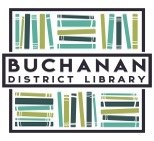Website version
Go to buchanan.beanstack.org
-
Click Register an Individual or Family.
-
Click I am registering myself and fill out the form.
-
Click Next to add additional family members.
-
Register for a Challenge. Beanstack will automatically present challenges that fit your Reader’s age group.
-
Begin tracking your reading and activities by clicking on Log Reading and Activities on the top left of the page.
-
Use the drop-down menu under your name to switch Readers and log for a child’s account.
-
Beanstack will notify you by email if you’ve won a prize. Or, check earned badges in the challenge.
-
To edit a reader’s information, select the gear icon at the top right of the screen.
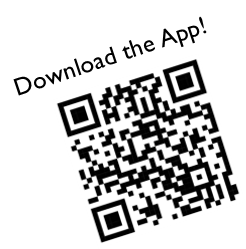
Beanstack Tracker App
Download the App from your app store
-
Open App and touch Find Your School or Library.
-
Type in “Buchanan.”
-
Touch Sign up!
-
Follow the prompts to create an account and complete the Registration for you.
-
Touch Add a Reader for additional family members.
-
Touch Discover at the bottom of the screen to register for a challenge.
-
Touch the + (Plus sign) to log reading. You can scan, search, or manually enter the title. Use Choose reader to log for others. Quick Log will log a book all at once. Use Start a Reading Session to track pages or minutes, or Log Past Reading.
-
Log shows you books and activities you’ve recorded.
-
Switch Readers by touching the initials (or photo) at the top right of the screen.
-
Under Settings (gear icon) you can also add a reader or edit your information.
The Beanstack Tracker App will sync with the web version. If you log on the app, it will also appear on the web version, and vice versa. Make sure you’ve registered for a challenge for your books to count! Need more help? Checkout Buchanan's Beanstack FAQ page, stop by the library, or give us a call at 269-695-3681!
How do I see how many Reading Rewards I haven't redeemed yet?
Right now, unfortunately, there is a bug in the Beanstack app that doesn't accurately show which rewards have been redeemed. It seems to show all earned points rewards, which are our Reading Rewards, as available with the instructions to redeem them, even if they have already been redeemed. Activity rewards sometimes show redeemed and sometimes don't, regardless of whether they're still available or not. The best way to know how many Reading Rewards you have left to spend is either stop by the library or call 269-695-3681 and ask Front Desk staff to look it up for you. We can see from the staff side how many you have redeemed and how many remain to be spent (But please be patient with us, we see each reward listed individually, no totals, so we have to manually count them up).
Laura has informed Beanstack of this issue, and hopefully they will be able to fix it in the near future!